Results 11 to 14 of 14
Thread: Punkbuster Didn't Install
-
01-06-09, 10:34 AM #11
Re: Punkbuster Didn't Install
Pizza, you might want to try what I told Clint...
...you are having a typical problem many of us have, the best way I have found is to run the pbsvc.exe file you can find here.
http://www.evenbalance.com/index.php?page=pbsvcfaq.php
It will run a diagnostic of the pnkbstrA.exe, pnkbstrB.exe and pnkbstrK.exe. You will probably get a "All things work and now errors reported" message which is good. After you run this and it finishes the game should be able to start with out the error.
-
-
01-07-09, 12:52 AM #13
Re: Punkbuster Didn't Install
Like I said, I've done everything in the sticky and the FAQs literally three or four times now - at least. pbsvc.exe tells me everything's fine. pbsetup tells me everything's up to date. I log in, connect to the server, spend six minutes loading instead of the usual 30-60 seconds, and promptly get disconnected, with a message about PnkBstrB.exe heartbeats stopping. It's still playable, but it almost invariably means I'll get disconnected immediately after connecting, requiring another six minute load. And sometimes I continue to get kicked.
I distinctly remember there being no PnkBstrB.exe running in my processes the first time I played the game, and I also remember everything running perfectly. Punkbuster says that the problem could come from the server not being up to date, but I know TTP's better than that, and it happens on the TG servers, too.
I just don't get why a company as rich as fucking EA can't be bothered to fix their fucking shit. Pisses me off to no end... Valve is much smaller than EA, yet their shit works perfectly, and when it doesn't, they get it fixed, fast.![[url=http://us.battle.net/sc2/en/profile/1040107/1/Beardhammer/[/url]](http://www.teamplayergaming.com/signaturepics/sigpic2215_1.gif)
-
01-07-09, 08:14 AM #14
Re: Punkbuster Didn't Install
Ok...this will SUCK, but you have exactly what happened to me when I got my new rig. You have a glitch in the instal of 2142. And you will need to COMPLETLY uninsall 2142 and all of it's orfen files
Ok...this will SUCK, but you have exactly what happened to me when I got my new rig. You have a glitch in the install of 2142. And you will need to COMPLETLY uninstall 2142 and all of its orphan files.
Follow this and then reinstall…sorry.
 Originally Posted by SpankyMcFly3
Originally Posted by SpankyMcFly3
Now sit back with a cold one and relax...it's going to be a long night.
Thread Information
Users Browsing this Thread
There are currently 1 users browsing this thread. (0 members and 1 guests)






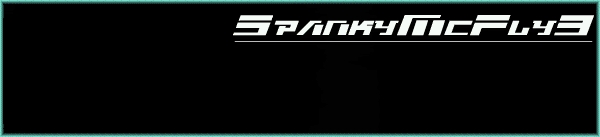

 Quote
Quote















Bookmarks