Results 2,901 to 2,910 of 12096
Thread: Anandtech News
-
05-17-13, 04:00 AM #2901
Anandtech: Best Business Laptops – May 2013
It’s been a couple of weeks since our last “best laptop” article, mostly because I had concerns about recommending anything with AMD’s Richland and Intel’s Haswell processors right around the corner. At this point, it looks like Haswell is going to be a relatively small portion of Intel’s shipments for the near term, with a heavy focus on higher performance quad-core parts and Ultrabooks—basically, a focus on the more lucrative markets. AMD’s Richland APU on the other hand will be a drop-in replacement for Trinity that offers slightly faster CPU and GPU performance, but nothing earth shattering. That leaves plenty of room for laptop recommendations for the next several months, and today we’re going to look at the business sector.
Let’s first start by discussing what it means to be a business laptop. My take is that a business laptop needs to offer three things. First, it should be easy to service, so anything with an integrated battery or with memory and/or storage that can’t be upgraded is out. Second, warranty support needs to be there, and this mostly means that I’m going to look at larger OEMs, specifically Dell, HP, and Lenovo—sorry, but in my experience as an IT professional, those three brands account for roughly 90% of all business laptops, and for the most part that’s with good reason. (Most of the remaining 10% comes from businesses either using Apple products or else trying to cheap out and get by with consumer laptops; since I already cover those areas elsewhere with these guides, we should be okay.) Finally, features and build quality are important—this can include security features like TPM, remote management solutions, better materials, etc. All things being equal, the laptop with the better features/quality (and/or the lower price) wins out.
Just to quickly go over each OEM, Dell has five different “business” laptop lines: Vostro, Latitude, Precision, Inspiron, and XPS; however, the last two (Inspiron and XPS) are really just their consumer lines so I’m going to leave those out of the running, and the Precision line is more for Enterprise and mobile workstation users—that’s basically limited to the very high end and could almost be a topic for another laptop guide—leaving us with the Vostro and Latitude lines. Similar to Dell, HP has quite a few laptop product lines; the Pavilion, Envy, Spectre, and Essential Home are all more or less consumer brands, so we’ll simply bypass those and focus on the ProBook and EliteBook offerings. There are mobile workstation EliteBook options as well, but like the Dell Precision lines, those are mostly for the highest end users. Finally, Lenovo has IdeaPad and ThinkPad laptops, and our focus here will be on ThinkPad offerings as IdeaPads are mostly for consumers. The ThinkPad consists of several different lines as well, however, with the L-series being more budget friendly and the T, W, and X series focusing on higher build quality and materials.
And with that out of the way, here’s a look at what the three primary OEMs have to offer in the way of budget ($500 or so), midrange ($800-$1000), and high-end ($1200+) laptops. While many will shop directly at the OEM site, in general you can find better prices and/or better configurations elsewhere, so I’ve done my best to search for good prices as well as configurations. I’ll pick what I feel is the best overall laptop for each price range, along with mentioning some alternatives as appropriate.
Business on a Budget
When it comes to budget business laptops, the base level of features for around $500 is similar among all three OEMs: Core i3, 4GB RAM, 320GB HDD, 1366x768 LCD, and the various other typical accessories. I ended up narrowing down the field to three choices, the Dell Vostro 3460, HP’s ProBook 4440s, and the Lenovo ThinkPad Edge E430 (even the budget L-series from Lenovo ends up starting at closer to $700). There are 15.6” options that are priced similarly as well (Vostro 3560 and ProBook 4540s), but I’m biased towards 14” business laptops at this price point.
Budget Business Laptop: Vostro 3460 ($539)
Ultimately, my pick goes to the Dell Vostro 3460, because I like the “boring” aesthetic it offers, but the ProBook 4440s is a very close second. The Vostro 3460 gives you 4GB RAM, i3-3120M CPU, and a 500GB 7200RPM hard drive for $539—nothing spectacular, but not too bad all considered. Other features include a fingerprint reader, four USB 3.0 ports, a DVDRW, and an 8-in-1 flash card reader. The 3460 isn’t quite what I would call a “thin and light”, but it weight just under five pounds and measures 13.6”x9.61”x1.1” so it’s at least somewhat close. While Dell ships the 3460 with 4GB RAM on most models in a single-channel configuration and the specs page lists a single DIMM slot, but there are in fact two SO-DIMM slots so upgrading to 8GB total RAM is easily accomplished (and maximum RAM support tops out at the usual 16GB). You can also upgrade to a larger/faster HDD/SSD without trouble, and the internals are quickly accessed by removing one screw and the pulling off the back plate. Sadly, only the most expensive 3460 allows you to choose a different color, as I’d otherwise like the red Vostro!
Mainstream Business Users
This is really the sweet spot for business laptops, and not surprisingly it's what most companies buy for their employees. For my midrange business laptop recommendation, I really wanted to get a better display—at least 1600x900, if not 1080p. Almost all of the OEMs fail to deliver a compelling price for such a configuration if you shop directly at their respective web sites (e.g. I think the Dell Vostro 3560 $999 model is the only option with such a display priced under $1000 that I could find), but a bit of searching via Google turns up plenty of retail outlets with preconfigured models at reasonable prices. 1080p tended to be a bit too expensive in most cases, so I settled on 1600x900 LCDs and came up with the Dell Latitude E6430 and Latitude E6530, the HP EliteBook 8470p and EliteBook 8570p, and the Lenovo ThinkPad T430 and ThinkPad T530. A quick look at those prices should tell you why I ended up with another alternative that ends up being from the Mobile Workstation crowd: the EliteBook 8570w.
Midrange Business Laptop: HP EliteBook 8570w ($950)
Dustin reviewed a higher-end model of the 8570w last December, and the biggest concerns were the cost as well as throttling under heavy sustained loads. Well, without the DreamColor LCD and some other pricey upgrades, the 8570w can be had for $950; what’s more, the dual-core i5-3360M isn’t likely to trigger thermal throttling in a chassis designed for quad-core CPUs, and you still get a Quadro K1000M GPU as a bonus—all for less than any of the other “midrange” business options that include a decent LCD. There are a few drawbacks, however, most notably the size and weight: measuring 15”x10.1”x1.5” and weighing 6.8 lbs, the 8570w is substantially larger than other alternatives.
So, if you don’t need the extra power or girth, my secondary pick would be the ThinkPad T430, which for some will be their primary pick. Whichever way you go, the Latitude, EliteBook, and ThinkPad T lines are all high quality machines that are built to last. I think today’s models may actually be less durable than those of a few years back, thanks to concessions towards aesthetics and weight, but they’re still far more durable than the typical consumer laptop.
Ultra-Business with an Ultrabook
Given the problems with getting good screens and all the other extras that I’d like to see in a decent laptop, it’s no surprise that at the high-end I had to continue sifting through the options before I could find something I really liked. First things first, along with a good LCD, at the high-end having a dedicated SSD for your storage device is absolutely critical. Few users will really notice the difference between a Core i7 and a Core i5 processor, but if you give them a chance to experience an HDD vs. SSD in a laptop it’s like night and day. Naturally, that brings Ultrabooks into the equation, and while I don’t normally consider Ultrabooks in the non-Ultrabook guides, business Ultrabooks are a bit of a special case. I decided that a 256GB SSD and 8GB RAM was a good target, so let’s take the contestants in turn.
In the Ultrabook camp, Dell has the Latitude 6430u, HP has the Folio 9470m, and Lenovo has their ThinkPad Helix and ThinkPad X1 Carbon (the Yoga 13 ends up falling into the “consumer” classification for me while the ThinkPad T430u lacks a decent LCD, if you’re wondering). Dustin recently looked at the Folio 9470m and the ThinkPad X1 Carbon, and found both were lacking in areas. Thankfully, I’m able to eliminate the dire 1366x768 LCD on the Folio from the equation, but it’s still not without concerns. The ThinkPad Helix is the most revolutionary of the options, but it’s also the most expensive by a sizeable amount, so that’s a tough call to make. In the end, I went with the one option that we haven’t reviewed, mostly because it looks to have a solid feature set and it's priced well (considering).
Business Ultrabook: Latitude 6430u Ultrabook ($1449)
While most Ultrabooks are often ill suited for IT departments, the 6430u does have most of what they would want: it has a user replaceable battery, two SO-DIMM slots, and only two screws secure the cover that provides access to the internals. Getting such features does make it a bit chunkier, however, as it weighs in at 3.7 lbs (1.69kg) and is 20.9mm thick—so this is as close to the limit as you can get while still being an Ultrabook. In truth, the specs of the 6430u and the HP 9470m have a ton of overlap, but considering the best price I can find on the HP is a full $200 higher, Dell wins out (again).
For $1449, you probably expect a lot of computer, and Dell does its best to deliver with a 1600x900 LCD, 8GB RAM, and a 256GB mSATA SSD. The CPU is still at the middle of the ULV spectrum (i5-3437U), but you do get Windows 7 Professional and a TPM (the fingerprint scanner is optional on the 6430u, but the top-end model includes it). The 6430u also comes standard with a 3-year basic on-site warranty, which helps make the price a bit more palatable. I’ve found the build quality of Dell’s Latitude line to be quite good, and it’s definitely part of the reason why Latitude costs more than Vostro, but you pay for the privilege.
Let's See the Mobile Workstations
For the high-end, I really wanted something that could handle everything I could possibly want, which means it needs a quad-core CPU, discrete graphics, 16GB RAM, and a 512GB (or 480GB) SSD. Guess what? Only Dell actually let’s you easily configure such a laptop. [Insert frustrated scream here.] HP’s EliteBook 8570w is out as we had throttling issues with the quad-core configuration, leaving the EliteBook 8770w as the only possibility—and it’s a notebook with a beautiful LCD option at least; the largest SSD HP will install is only 256GB, unfortunately, though you could put two of them in RAID 0 at a rather astronomical price. Lenovo is in a similar situation with their ThinkPad W530. Thus, Dell basically wins by default, though you still have to decide between the M4700 and the M6700; I opted for the former, mostly because I don’t really need or want a 17.3” notebook. If you're not opposed to doing upgrades on your own (and you have an employer that allows such things), I'm inclined to go with the Lenovo W530 over the Precision, but opinions on such matters are definitely up for debate. Anyway, let's talk about the M4700.
High-End Business Laptop: Dell Precision M4700 ($2658 on sale)
So how would I configure this bad boy? While some might be tempted to simply max out every component, I’m still reasonable, so the I7-3740QM is more than enough CPU. I’d stick with Windows 7 Professional 64-bit, while on the memory front 16GB of DDR3-1600 in two DIMMs leaves room for an additional 16GB down the road if I get ambitious. The 1920x1080 Premium Panel is absolutely required (and interestingly only add $34 relative to the default 1366x768 junker panel), and for the GPU I’d go for the Quadro K2000M. The SSD is a large expense, and you could potentially stick with a cheap HDD and upgrade on your own to save money, but for simplicity’s sake we’ll grab the 512GB SSD option. (You can also do a 256GB mSATA SSD and still have room for two 2.5” drives if you forego the optical drive.) Add in the backlit keyboard, Centrino 6300 WiFi, and a 9-cell battery and we’re done. The “starting price” comes to over $3900, but Dell has a big sale going right now that brings the final price down to $2658—not too bad considering the hardware, though still way more than I’d actually be able to spend. (That’s what your employer is for, right?)
Here’s the catch: even if I were in a position to buy a high-end business laptop right now, I’d suggest holding off and seeing what Haswell can do next month. It may not matter all that much, and business laptops using Haswell are likely still several months off, but with just a few weeks left to wait there’s no sense in jumping the gun at this stage. Dustin also pointed this out in his M6700 review, but the aesthetics of the Dell Precision line are also falling behind—one more reason to wait and see. For the midrange and budget offerings, Haswell won’t have such an immediate impact, since it sounds like we’ll see quad-core first and dual-core will come later (similar to what we saw with the Sandy Bridge and Ivy Bridge launches). Ultrabooks are the exception here, as Haswell Ultrabooks are apparently going to roll out quickly, so that’s another category where I’d suggest a “wait and see” approach.
More...
-
05-17-13, 08:30 AM #2902
Anandtech: NVIDIA Shield Up For Preorder Today
In response to buzz about NVIDIA's Shield console, NVIDIA has moved up the preorder date a few days, May 20th to today, May 17th. Shield will be available for the previously stated $349 price for shoppers in the US. If you're not familiar with NVIDIA's Shield, it's a portable handheld gaming console including a 1.9 GHz Tegra 4 SoC and running Android 4.2.1. This is the first time NVIDIA has sold an Android device directly to consumers and will be supporting it directly with TegraZone marketplace alongside Google Play.
The following sites will be taking preorders for Shield:NVIDIA SHIELD Shield SoC NVIDIA Tegra 4 - 1.9 GHz Display 5-inch 720p "Retinal" Display RAM 2 GB LPDDR3 Wireless Connectivity 2x2:2 802.11a/b/g/n WiFi + BT 3.0, GPS Storage 16 GB NAND, microSD Expansion I/O microUSB 2.0, mini-HDMI, 3.5mm headphone OS Android 4.2.1, Updates from NVIDIA Price $349.00, Preorders May 20, Shipping Late June
- · NVIDIA – store.nvidia.com/buyshield
- · Newegg – www.newegg.com/buyshield
- · Gamestop – www.gamestop.com/android/consoles/nvidia-shield-16gb/109517
- · Canada Computer – canadacomputers.com/nvidia/nvidiashield.php
Source: NVIDIA
More...
-
05-17-13, 12:30 PM #2903
Anandtech: Best Business Laptops – May 2013
It’s been a couple of weeks since our last “best laptop” article, mostly because I had concerns about recommending anything with AMD’s Richland and Intel’s Haswell processors right around the corner. At this point, it looks like Haswell is going to be a relatively small portion of Intel’s shipments for the near term, with a heavy focus on higher performance quad-core parts and Ultrabooks—basically, a focus on the more lucrative markets. AMD’s Richland APU on the other hand will be a drop-in replacement for Trinity that offers slightly faster CPU and GPU performance, but nothing earth shattering. That leaves plenty of room for laptop recommendations for the next several months, and today we’re going to look at the business sector.
Let’s first start by discussing what it means to be a business laptop. My take is that a business laptop needs to offer three things. First, it should be easy to service, so anything with an integrated battery or with memory and/or storage that can’t be upgraded is out. Second, warranty support needs to be there, and this mostly means that I’m going to look at larger OEMs, specifically Dell, HP, and Lenovo—sorry, but in my experience as an IT professional, those three brands account for roughly 90% of all business laptops, and for the most part that’s with good reason. (Most of the remaining 10% comes from businesses either using Apple products or else trying to cheap out and get by with consumer laptops; since I already cover those areas elsewhere with these guides, we should be okay.) Finally, features and build quality are important—this can include security features like TPM, remote management solutions, better materials, etc. All things being equal, the laptop with the better features/quality (and/or the lower price) wins out.
Just to quickly go over each OEM, Dell has five different “business” laptop lines: Vostro, Latitude, Precision, Inspiron, and XPS; however, the last two (Inspiron and XPS) are really just their consumer lines so I’m going to leave those out of the running, and the Precision line is more for Enterprise and mobile workstation users—that’s basically limited to the very high end and could almost be a topic for another laptop guide—leaving us with the Vostro and Latitude lines. Similar to Dell, HP has quite a few laptop product lines; the Pavilion, Envy, Spectre, and Essential Home are all more or less consumer brands, so we’ll simply bypass those and focus on the ProBook and EliteBook offerings. There are mobile workstation EliteBook options as well, but like the Dell Precision lines, those are mostly for the highest end users. Finally, Lenovo has IdeaPad and ThinkPad laptops, and our focus here will be on ThinkPad offerings as IdeaPads are mostly for consumers. The ThinkPad consists of several different lines as well, however, with the L-series being more budget friendly and the T, W, and X series focusing on higher build quality and materials.
And with that out of the way, here’s a look at what the three primary OEMs have to offer in the way of budget ($500 or so), midrange ($800-$1000), and high-end ($1200+) laptops. While many will shop directly at the OEM site, in general you can find better prices and/or better configurations elsewhere, so I’ve done my best to search for good prices as well as configurations. I’ll pick what I feel is the best overall laptop for each price range, along with mentioning some alternatives as appropriate.
Business on a Budget
When it comes to budget business laptops, the base level of features for around $500 is similar among all three OEMs: Core i3, 4GB RAM, 320GB HDD, 1366x768 LCD, and the various other typical accessories. I ended up narrowing down the field to three choices, the Dell Vostro 3460, HP’s ProBook 4440s, and the Lenovo ThinkPad Edge E430 (even the budget L-series from Lenovo ends up starting at closer to $700). There are 15.6” options that are priced similarly as well (Vostro 3560 and ProBook 4540s), but I’m biased towards 14” business laptops at this price point.
Budget Business Laptop: Vostro 3460 ($539)
Ultimately, my pick goes to the Dell Vostro 3460, because I like the “boring” aesthetic it offers, but the ProBook 4440s is a very close second. The Vostro 3460 gives you 4GB RAM, i3-3120M CPU, and a 500GB 7200RPM hard drive for $539—nothing spectacular, but not too bad all considered. Other features include a fingerprint reader, four USB 3.0 ports, a DVDRW, and an 8-in-1 flash card reader. The 3460 isn’t quite what I would call a “thin and light”, but it weight just under five pounds and measures 13.6”x9.61”x1.1” so it’s at least somewhat close. While Dell ships the 3460 with 4GB RAM on most models in a single-channel configuration and the specs page lists a single DIMM slot, but there are in fact two SO-DIMM slots so upgrading to 8GB total RAM is easily accomplished (and maximum RAM support tops out at the usual 16GB). You can also upgrade to a larger/faster HDD/SSD without trouble, and the internals are quickly accessed by removing one screw and the pulling off the back plate. Sadly, only the most expensive 3460 allows you to choose a different color, as I’d otherwise like the red Vostro!
Mainstream Business Users
This is really the sweet spot for business laptops, and not surprisingly it's what most companies buy for their employees. For my midrange business laptop recommendation, I really wanted to get a better display—at least 1600x900, if not 1080p. Almost all of the OEMs fail to deliver a compelling price for such a configuration if you shop directly at their respective web sites (e.g. I think the Dell Vostro 3560 $999 model is the only option with such a display priced under $1000 that I could find), but a bit of searching via Google turns up plenty of retail outlets with preconfigured models at reasonable prices. (Update: Dell does have 900p and 1080p panels on their Latitude E5430, E5530, E6430, and E6530, if you look at the right model. In all four cases, the least expensive base configuration lists LCD upgrade options, so feel free to shop accordingly.) 1080p tended to be a bit too expensive in most cases, so I settled on 1600x900 LCDs and came up with the Dell Latitude E6430 and Latitude E6530, the HP EliteBook 8470p and EliteBook 8570p, and the Lenovo ThinkPad T430 and ThinkPad T530. A quick look at those prices should tell you why I ended up with another alternative that ends up being from the Mobile Workstation crowd: the EliteBook 8570w.
Midrange Business Laptop: HP EliteBook 8570w ($950)
Dustin reviewed a higher-end model of the 8570w last December, and the biggest concerns were the cost as well as throttling under heavy sustained loads. Well, without the DreamColor LCD and some other pricey upgrades, the 8570w can be had for $950; what’s more, the dual-core i5-3360M isn’t likely to trigger thermal throttling in a chassis designed for quad-core CPUs, and you still get a Quadro K1000M GPU as a bonus—all for less than any of the other “midrange” business options that include a decent LCD. There are a few drawbacks, however, most notably the size and weight: measuring 15”x10.1”x1.5” and weighing 6.8 lbs, the 8570w is substantially larger than other alternatives.
So, if you don’t need the extra power or girth, my secondary pick would be the ThinkPad T430, which for some will be their primary pick. Whichever way you go, the Latitude, EliteBook, and ThinkPad T lines are all high quality machines that are built to last. I think today’s models may actually be less durable than those of a few years back, thanks to concessions towards aesthetics and weight, but they’re still far more durable than the typical consumer laptop.
Straddling the line between the mainstream class of laptops and the Ultrabook and high-end categories, there is one other laptop that deserves a mention: the Lenovo ThinkPad X230. It's a bit too thick to qualify as an Ultrabook, and it has a lower resolution 1366x768 LCD, but that LCD is IPS at least, and that counts for a lot. I'd love to pick a model that comes standard with 8GB RAM and an SSD, but pricing for such builds ends up being in the $1500+ range, and you can perform those upgrades on your own. For $1030, you can get a 4GB/500GB HDD laptop with an i5-3210M processor (faster than any similar size Ultrabook), then upgrade the RAM and storage for another $300 and you're still coming in below the price of similarly equipped business Ultrabooks. 1366x768 isn't actually a bad fit for an 11.6" LCD, but I still wish we could get at least 1440x900 in its place, but otherwise the X230 is a strong offering, particularly for those that enjoy a more svelte laptop experience.
Ultra-Business with an Ultrabook
Given the problems with getting good screens and all the other extras that I’d like to see in a decent laptop, it’s no surprise that at the high-end I had to continue sifting through the options before I could find something I really liked. First things first, along with a good LCD, at the high-end having a dedicated SSD for your storage device is absolutely critical. Few users will really notice the difference between a Core i7 and a Core i5 processor, but if you give them a chance to experience an HDD vs. SSD in a laptop it’s like night and day. Naturally, that brings Ultrabooks into the equation, and while I don’t normally consider Ultrabooks in the non-Ultrabook guides, business Ultrabooks are a bit of a special case. I decided that a 256GB SSD and 8GB RAM was a good target, so let’s take the contestants in turn.
In the Ultrabook camp, Dell has the Latitude 6430u, HP has the Folio 9470m, and Lenovo has their ThinkPad Helix and ThinkPad X1 Carbon (the Yoga 13 ends up falling into the “consumer” classification for me while the ThinkPad T430u lacks a decent LCD, if you’re wondering). Dustin recently looked at the Folio 9470m and the ThinkPad X1 Carbon, and found both were lacking in areas. Thankfully, I’m able to eliminate the dire 1366x768 LCD on the Folio from the equation, but it’s still not without concerns. The ThinkPad Helix is the most revolutionary of the options, but it’s also the most expensive by a sizeable amount, so that’s a tough call to make. In the end, I went with the one option that we haven’t reviewed, mostly because it looks to have a solid feature set and it's priced well (considering).
Business Ultrabook: Latitude 6430u Ultrabook ($1449)
While most Ultrabooks are often ill suited for IT departments, the 6430u does have most of what they would want: it has a user replaceable battery, two SO-DIMM slots, and only two screws secure the cover that provides access to the internals. Getting such features does make it a bit chunkier, however, as it weighs in at 3.7 lbs (1.69kg) and is 20.9mm thick—so this is as close to the limit as you can get while still being an Ultrabook. In truth, the specs of the 6430u and the HP 9470m have a ton of overlap, but considering the best price I can find on the HP is a full $200 higher, Dell wins out (again). Keep in mind that HP's Folio does give you an mSATA slot along with a 2.5" drive bay, so for some that can still be the better buy, but unless you absolutely need the extra storage space the cost is pretty steep.
For $1449, you probably expect a lot of computer, and Dell does its best to deliver with a 1600x900 LCD, 8GB RAM, and a 256GB mSATA SSD. The CPU is still at the middle of the ULV spectrum (i5-3437U), but you do get Windows 7 Professional and a TPM (the fingerprint scanner is optional on the 6430u, but the top-end model includes it). The 6430u also comes standard with a 3-year basic on-site warranty, which helps make the price a bit more palatable. I’ve found the build quality of Dell’s Latitude line to be quite good, and it’s definitely part of the reason why Latitude costs more than Vostro, but you pay for the privilege.
Let's See the Mobile Workstations
For the high-end, I really wanted something that could handle everything I could possibly want, which means it needs a quad-core CPU, discrete graphics, 16GB RAM, and a 512GB (or 480GB) SSD. Guess what? Only Dell actually let’s you easily configure such a laptop. [Insert frustrated scream here.] HP’s EliteBook 8570w is out as we had throttling issues with the quad-core configuration, leaving the EliteBook 8770w as the only possibility—and it’s a notebook with a beautiful LCD option at least; the largest SSD HP will install is only 256GB, unfortunately, though you could put two of them in RAID 0 at a rather astronomical price. Lenovo is in a similar situation with their ThinkPad W530. Thus, Dell basically wins by default, though you still have to decide between the M4700 and the M6700; I opted for the former, mostly because I don’t really need or want a 17.3” notebook. If you're not opposed to doing upgrades on your own (and you have an employer that allows such things), I'm inclined to go with the Lenovo W530 over the Precision, but opinions on such matters are definitely up for debate. Anyway, let's talk about the M4700.
High-End Business Laptop: Dell Precision M4700 ($2658 on sale)
So how would I configure this bad boy? While some might be tempted to simply max out every component, I’m still reasonable, so the I7-3740QM is more than enough CPU. I’d stick with Windows 7 Professional 64-bit, while on the memory front 16GB of DDR3-1600 in two DIMMs leaves room for an additional 16GB down the road if I get ambitious. The 1920x1080 Premium Panel is absolutely required (and interestingly only add $34 relative to the default 1366x768 junker panel), and for the GPU I’d go for the Quadro K2000M. The SSD is a large expense, and you could potentially stick with a cheap HDD and upgrade on your own to save money, but for simplicity’s sake we’ll grab the 512GB SSD option. (You can also do a 256GB mSATA SSD and still have room for two 2.5” drives if you forego the optical drive.) Add in the backlit keyboard, Centrino 6300 WiFi, and a 9-cell battery and we’re done. The “starting price” comes to over $3900, but Dell has a big sale going right now that brings the final price down to $2658—not too bad considering the hardware, though still way more than I’d actually be able to spend. (That’s what your employer is for, right?)
Here’s the catch: even if I were in a position to buy a high-end business laptop right now, I’d suggest holding off and seeing what Haswell can do next month. It may not matter all that much, and business laptops using Haswell are likely still several months off, but with just a few weeks left to wait there’s no sense in jumping the gun at this stage. Dustin also pointed this out in his M6700 review, but the aesthetics of the Dell Precision line are also falling behind—one more reason to wait and see. For the midrange and budget offerings, Haswell won’t have such an immediate impact, since it sounds like we’ll see quad-core first and dual-core will come later (similar to what we saw with the Sandy Bridge and Ivy Bridge launches). Ultrabooks are the exception here, as Haswell Ultrabooks are apparently going to roll out quickly, so that’s another category where I’d suggest a “wait and see” approach.
More...
-
05-17-13, 02:30 PM #2904
Anandtech: The Nexus Experience Galaxy S 4 - What We Know
Just two days ago, Google announced a variant of the Galaxy S 4 packing the "Nexus user experience." Although not an I/O giveaway, Google chose I/O to announce the new variant. I've spent a lot of time at I/O tracking down what information I could about this SGS4 with Nexus experience device, but there's not a whole lot to be known beyond what was announced in the one title slide and blog post. At a high level the details are known — it's an SGS4 with 16 GB of internal storage, unlocked modem and bootloader, with support for T-Mobile and AT&T LTE and WCDMA band support. The price is what you'd pay for any other SGS4 unlocked without a subsidy, $649 through Google Play starting June 26.
First, the SGS4 with Nexus Experience doesn't really have an official name yet. At present it's just being called an SGS4, and doesn't appear to be getting tagged with the Nexus brand. Next, by process of FCC ID elimination and lots of asking around, I am now fairly certain that the rumors about this being the T-Mobile USA SGS4 hardware variant, specifically SGH-M919, are true.
SGH-M919 has always included support for LTE on Bands 2, 4, 5, and 17 (that's 1900 PCS, 1700/2100 AWS, 850 Cellular, and 700 Lower B and C) and WCDMA on Bands 2, 4, and 5. At another level, this is the same hardware as the AT&T variant but without the arbitrary RAT (Radio Access Technology) locking that AT&T has put in place to restrict use of Band 4 WCDMA which T-Mobile needs for a good experience. This translates to that support for AT&T and T-Mobile LTE and WCDMA. That also means Snapdragon 600 (APQ8064AB) and no Exynos 5.
Lastly, I'm fairly certain that Google is using the "Nexus user experience" in place of the previous "Google experience device" branding which it used previously. This does however mean updates are indeed delivered by Google and not some other entity. Matias Duarte referred to this work with Samsung to bring an SGS4 with Nexus experience directly during the later Android fireside chat. We'll have a review of the SGS4 with Nexus experience in due time as well. For enthusiasts who like the SGS4 and don't want the TouchWiz software bloat, this might be the device to get, if they haven't gotten one of the skinned, carrier-approved bundles already.
The only other interesting device related news is tangential and unrelated. I had a chance to hold Taylor Wimberly's (of Android and Me) White Nexus 4 which he picked up from an unnamed source at I/O. The white Nexus 4 looks stunning in person, it's stark white on the back and has a slightly cream colored tinge on the lip. There's still the laser etched pattern behind the glass as well, but obviously white. The front of that Nexus 4 remains black however. There's a chrome lip around the camera aperture as well instead of the black ring. Hardware inside remains unchanged of course, there's none of that LTE goodness we hoped might get enabled, but it's still a striking aesthetic change.
Source: Google
More...
-
05-18-13, 11:00 AM #2905
Anandtech: The Nexus Experience Galaxy S 4 - What We Know
Just two days ago, Google announced a variant of the Galaxy S 4 packing the "Nexus user experience." Although not an I/O giveaway, Google chose I/O to announce the new variant. I've spent a lot of time at I/O tracking down what information I could about this SGS4 with Nexus experience device, but there's not a whole lot to be known beyond what was announced in the one title slide and blog post. At a high level the details are known — it's an SGS4 with 16 GB of internal storage, unlocked modem and bootloader, with support for T-Mobile and AT&T LTE and WCDMA band support. The price is what you'd pay for any other SGS4 unlocked without a subsidy, $649 through Google Play starting June 26.
First, the SGS4 with Nexus Experience doesn't really have an official name yet. At present it's just being called an SGS4, and doesn't appear to be getting tagged with the Nexus brand. Next, by process of FCC ID elimination and lots of asking around, I am now fairly certain that the rumors about this being the T-Mobile USA SGS4 hardware variant, specifically SGH-M919, are true.
SGH-M919 has always included support for LTE on Bands 2, 4, 5, and 17 (that's 1900 PCS, 1700/2100 AWS, 850 Cellular, and 700 Lower B and C) and WCDMA on Bands 2, 4, and 5. At another level, this is the same hardware as the AT&T variant but without the arbitrary RAT (Radio Access Technology) locking that AT&T has put in place to restrict use of Band 4 WCDMA which T-Mobile needs for a good experience. This translates to that support for AT&T and T-Mobile LTE and WCDMA. That also means Snapdragon 600 (APQ8064AB) and no Exynos 5.
Lastly, I'm fairly certain that Google is using the "Nexus user experience" in place of the previous "Google experience device" branding which it used previously. This does however mean updates are indeed delivered by Google and not some other entity. Matias Duarte referred to this work with Samsung to bring an SGS4 with Nexus experience directly during the later Android fireside chat. We'll have a review of the SGS4 with Nexus experience in due time as well. For enthusiasts who like the SGS4 and don't want the TouchWiz software bloat, this might be the device to get, if they haven't gotten one of the skinned, carrier-approved bundles already.
The only other interesting device related news is tangential and unrelated. I had a chance to hold Taylor Wimberly's (of Android and Me) White Nexus 4 which he picked up from an unnamed source at I/O. The white Nexus 4 looks stunning in person, it's stark white on the back and has a slightly cream colored tinge on the lip. There's still the laser etched pattern behind the glass as well, but obviously white. The front of that Nexus 4 remains black however. There's a chrome lip around the camera aperture as well instead of the black ring. Hardware inside remains unchanged of course, there's none of that LTE goodness we hoped might get enabled, but it's still a striking aesthetic change.
Source: Android and Me, Google
More...
-
-
05-19-13, 09:30 AM #2907
Anandtech: The Next Version of Android - Some of What's Coming
Google I/O 2013 recently wrapped up, and I’ve been spending some time ingesting all the information from sessions during the event, including ones I couldn’t directly attend. While Google didn’t announce a new version of Android at the event, something nearly everyone speculated would happen, it did directly allude to new upcoming features that will be implemented in this still unnamed upcoming version.
Google allegedly assigns version numbers late in the process, but what is known is that this next release will implement upcoming API level 18. If you follow the progression there’s a likelihood this will be Jelly Bean MR2 (Management Release 2), where Android 4.2 was management release 1. Based on some other discussions and sources I also suspect this will indeed be the Jelly Bean MR2. All of that is really just semantics however, what really matters are what specific features are coming and which of those Google touched on during I/O.
Bluetooth 4.0 LE Support
In a session on day one, Google announced upcoming support for Bluetooth 4.0 Low Energy. Bluetooth low energy has been branded as Bluetooth Smart for low energy only devices, and Smart Ready for devices which support low energy in addition to classic (such as a mobile phone). Bluetooth LE implements a completely different physical layer compared to Bluetooth classic, with lower duty cycles that enable deployment in lower energy devices like proximity tags, sensors, pedometers, and watches which rely on small batteries that go longer than a day between charges. There’s a misnomer that implementing Bluetooth LE will magically result in lower power consumption, this is actually a misnomer, it simply enables a completely different architecture optimized for different use cases. The Nexus 4 recently went through the Bluetooth SIG with Bluetooth 4.0 certification, the WCN3660 Qualcomm WLAN+BT combo chip inside has in fact always had compatibility for Bluetooth 4.0, it was just a matter of adding the APIs to Android to make it useful.
With Android 4.2, Google changed both NFC and Bluetooth stacks. In the case of Bluetooth, from BlueZ to BlueDroid with an open source disclosure by Broadcom. It’s now becoming clear this was done partially with the forward-looking benefit of enabling support for Bluetooth LE and addition to enabling the Android team to rapidly add more features and profiles.
API level 18 Bluetooth LE features will be added to the Android Compatibility Test Suite as well, which means OEMs who have already implemented Bluetooth LE features via their own APIs will have to support their third party APIs and the canonical Google ones in this future version of Android. The API will support the central profile role only, which means both transmit, receive, and the ability to initiate connections plus serve as the master. Peripheral role is not supported.
API level 18 also adds support for AVRCP 1.3 (Audio / Video Remote Control Profile) which essentially enables compatibility with things like a car head unit, AV receiver, or so forth. This enables the device to control commands like play or pause, as well as metadata such as album artwork, artist, name, and status of the music. This enables much better compatibility with car audio and so on. Interestingly on the last slide from this session the date for API level 18 is given as coming in "a few short months."
Graphics
Perhaps the most revealing session was the one I was most interested in on Android Graphics Performance. It was here that we essentially were given a few glimpses of the new platform features which improve the performance of the hardware accelerated 2D rendering pipeline running on a device as well.
First up is intelligent reordering and merging of draw commands for given UI elements. Like elements are reordered and then issued together to take advantage of the GPU in an optimal manner without incurring a change in the shader state to render bitmaps, text, or nine-patches for example. This also minimizes the number of draw calls issued to the GPU for the same equivalent UI.
Google showed an example before and after with the same Google+ UI going from 88 draw calls to 39 after this feature was enabled.
Second is multithreading of additional parts of the hardware accelerated 2D rendering pipeline for some tasks. Rendering operations will now happen automatically on multiple cores if present.
Third, hardware acceleration for non-rectangular clipping was added, previously this was not hardware accelerated. This includes clipping around paths and transformed rects.
There are new developer tools present in this new version as well. In Android 4.2 Google added an on-device overdraw visualization, similar on-device functionality is coming to the rendering profile tool previously added in 4.1 which required a longer tedious workflow.
Toggling the profile GPU rendering option now gives the option to draw frame time (display list, rendering, then buffer swap) with a bar graph or line graph at the bottom of the screen in a persistent fashion instead of off-device in a spreadsheet. There’s a handy green line which corresponds to 16ms (60 FPS).
This is a major boon for developers wanting to debug frame render time or occasional hitching. We saw this demonstrated on a device running the new tool and profiling parts of the Android UI, this was the first glimpse of the new Android version running on a device in public I'm aware of.
Systrace also gets a handful of improvements in this unnamed upcoming version of Android with an easier to run command line script invoking it, and the ability to trace each OpenGL call. Systrace is a very powerful tool for looking at what an Android device’s underlying hardware is doing during a trace.
Conclusions
Even though we weren’t explicitly told there’s a new version of Android coming, nor its nickname or version number, there were repeated direct allusions and references to it throughout this year’s I/O. Although may lamented it not being directly announced, it was there if you looked for it, including a few direct glimpses.
It’s clear that the new version will implement API level 18 and bring further improvements to 2D rendering performance throughout Android as well as support for Bluetooth Smart (LE). These are both things closer to hardware and system which require changing the platform software entirely as opposed to pushing an update out to Google Play Services.
More...
-
05-19-13, 10:00 AM #2908
Anandtech: The Next Version of Android - Some of What's Coming
Google I/O 2013 recently wrapped up, and I’ve been spending some time ingesting all the information from sessions during the event, including ones I couldn’t directly attend. While Google didn’t announce a new version of Android at the event, something nearly everyone speculated would happen, it did directly allude to new upcoming features that will be implemented in this still unnamed upcoming version.
Google allegedly assigns version numbers late in the process, but what is known is that this next release will implement upcoming API level 18. If you follow the progression there’s a likelihood this will be Jelly Bean MR2 (Management Release 2), where Android 4.2 was management release 1. Based on some other discussions and sources I also suspect this might be Jelly Bean MR2. All of that is really just semantics however, what really matters are what specific features are coming and which of those Google touched on during I/O.
Bluetooth 4.0 LE Support
In a session on day one, Google announced upcoming support for Bluetooth 4.0 Low Energy. Bluetooth low energy has been branded as Bluetooth Smart for low energy only devices, and Smart Ready for devices which support low energy in addition to classic (such as a mobile phone). Bluetooth LE implements a completely different physical layer compared to Bluetooth classic, with lower duty cycles that enable deployment in lower energy devices like proximity tags, sensors, pedometers, and watches which rely on small batteries that go longer than a day between charges. There’s a misnomer that implementing Bluetooth LE will magically result in lower power consumption, this is actually a misnomer, it simply enables a completely different architecture optimized for different use cases. The Nexus 4 recently went through the Bluetooth SIG with Bluetooth 4.0 certification, the WCN3660 Qualcomm WLAN+BT combo chip inside has in fact always had compatibility for Bluetooth 4.0, it was just a matter of adding the APIs to Android to make it useful.
With Android 4.2, Google changed both NFC and Bluetooth stacks. In the case of Bluetooth, from BlueZ to BlueDroid with an open source disclosure by Broadcom. It’s now becoming clear this was done partially with the forward-looking benefit of enabling support for Bluetooth LE and addition to enabling the Android team to rapidly add more features and profiles.
API level 18 Bluetooth LE features will be added to the Android Compatibility Test Suite as well, which means OEMs who have already implemented Bluetooth LE features via their own APIs will have to support their third party APIs and the canonical Google ones in this future version of Android. The API will support the central profile role only, which means both transmit, receive, and the ability to initiate connections plus serve as the master. Peripheral role is not supported.
API level 18 also adds support for AVRCP 1.3 (Audio / Video Remote Control Profile) which essentially enables compatibility with things like a car head unit, AV receiver, or so forth. This enables the device to control commands like play or pause, as well as metadata such as album artwork, artist, name, and status of the music. This enables much better compatibility with car audio and so on. Interestingly on the last slide from this session the date for API level 18 is given as coming in "a few short months."
Graphics
Perhaps the most revealing session was the one I was most interested in on Android Graphics Performance. It was here that we essentially were given a few glimpses of the new platform features which improve the performance of the hardware accelerated 2D rendering pipeline running on a device as well.
First up is intelligent reordering and merging of draw commands for given UI elements. Like elements are reordered and then issued together to take advantage of the GPU in an optimal manner without incurring a change in the shader state to render bitmaps, text, or nine-patches for example. This also minimizes the number of draw calls issued to the GPU for the same equivalent UI.
Google showed an example before and after with the same Google+ UI going from 88 draw calls to 39 after this feature was enabled.
Second is multithreading of additional parts of the hardware accelerated 2D rendering pipeline for some tasks. Rendering operations will now happen automatically on multiple cores if present.
Third, hardware acceleration for non-rectangular clipping was added, previously this was not hardware accelerated. This includes clipping around paths and transformed rects.
There are new developer tools present in this new version as well. In Android 4.2 Google added an on-device overdraw visualization, similar on-device functionality is coming to the rendering profile tool previously added in 4.1 which required a longer tedious workflow.
Toggling the profile GPU rendering option now gives the option to draw frame time (display list, rendering, then buffer swap) with a bar graph or line graph at the bottom of the screen in a persistent fashion instead of off-device in a spreadsheet. There’s a handy green line which corresponds to 16ms (60 FPS).
This is a major boon for developers wanting to debug frame render time or occasional hitching. We saw this demonstrated on a device running the new tool and profiling parts of the Android UI, this was the first glimpse of the new Android version running on a device in public I'm aware of.
Systrace also gets a handful of improvements in this unnamed upcoming version of Android with an easier to run command line script invoking it, and the ability to trace each OpenGL call. Systrace is a very powerful tool for looking at what an Android device’s underlying hardware is doing during a trace.
Conclusions
Even though we weren’t explicitly told there’s a new version of Android coming, nor its nickname or version number, there were repeated direct allusions and references to it throughout this year’s I/O. Although may lamented it not being directly announced, it was there if you looked for it, including a few direct glimpses.
It’s clear that the new version will implement API level 18 and bring further improvements to 2D rendering performance throughout Android as well as support for Bluetooth Smart (LE). These are both things closer to hardware and system which require changing the platform software entirely as opposed to pushing an update out to Google Play Services.
More...
-
05-19-13, 01:00 PM #2909
Anandtech: The Next Version of Android - Some of What's Coming
Google I/O 2013 recently wrapped up, and I’ve been spending some time ingesting all the information from sessions during the event, including ones I couldn’t directly attend. While Google didn’t announce a new version of Android at the event, something nearly everyone speculated would happen, it did directly allude to new upcoming features that will be implemented in this still unnamed upcoming version.
Google allegedly assigns version numbers late in the process, but what is known is that this next release will implement upcoming API level 18. If you follow the progression there’s a likelihood this will be Jelly Bean MR2 (Management Release 2), where Android 4.2 was management release 1. Based on some other discussions and sources I also suspect this might be Jelly Bean MR2. All of that is really just semantics however, what really matters are what specific features are coming and which of those Google touched on during I/O.
Bluetooth 4.0 LE Support
In a session on day one, Google announced upcoming support for Bluetooth 4.0 Low Energy. Bluetooth low energy has been branded as Bluetooth Smart for low energy only devices, and Smart Ready for devices which support low energy in addition to classic (such as a mobile phone). Bluetooth LE implements a completely different physical layer compared to Bluetooth classic, with lower duty cycles that enable deployment in lower energy devices like proximity tags, sensors, pedometers, and watches which rely on small batteries that go longer than a day between charges. There’s a misnomer that implementing Bluetooth LE will magically result in lower power consumption, it simply enables a completely different architecture optimized for different use cases. The Nexus 4 recently went through the Bluetooth SIG with Bluetooth 4.0 certification, the WCN3660 Qualcomm WLAN+BT combo chip inside has in fact always had compatibility for Bluetooth 4.0, it was just a matter of adding the APIs to Android to make it useful.
With Android 4.2, Google changed both NFC and Bluetooth stacks. In the case of Bluetooth, from BlueZ to BlueDroid with an open source disclosure by Broadcom. It’s now becoming clear this was done partially with the forward-looking benefit of enabling support for Bluetooth LE and addition to enabling the Android team to rapidly add more features and profiles.
API level 18 Bluetooth LE features will be added to the Android Compatibility Test Suite as well, which means OEMs who have already implemented Bluetooth LE features via their own APIs will have to support their third party APIs and the canonical Google ones in this future version of Android. The API will support the central profile role only, which means both transmit, receive, and the ability to initiate connections plus serve as the master. Peripheral role is not supported.
API level 18 also adds support for AVRCP 1.3 (Audio / Video Remote Control Profile) which essentially enables compatibility with things like a car head unit, AV receiver, or so forth. This enables the device to control commands like play or pause, as well as metadata such as album artwork, artist, name, and status of the music. This enables much better compatibility with car audio and so on. Interestingly on the last slide from this session the date for API level 18 is given as coming in "a few short months."
Graphics
Perhaps the most revealing session was the one I was most interested in on Android Graphics Performance. It was here that we essentially were given a few glimpses of the new platform features which improve the performance of the hardware accelerated 2D rendering pipeline running on a device as well.
First up is intelligent reordering and merging of draw commands for given UI elements. Like elements are reordered and then issued together to take advantage of the GPU in an optimal manner without incurring a change in the shader state to render bitmaps, text, or nine-patches for example. This also minimizes the number of draw calls issued to the GPU for the same equivalent UI.
Google showed an example before and after with the same Google+ UI going from 88 draw calls to 39 after this feature was enabled.
Second is multithreading of additional parts of the hardware accelerated 2D rendering pipeline for some tasks. Rendering operations will now happen automatically on multiple cores if present.
Third, hardware acceleration for non-rectangular clipping was added, previously this was not hardware accelerated. This includes clipping around paths and transformed rects.
There are new developer tools present in this new version as well. In Android 4.2 Google added an on-device overdraw visualization, similar on-device functionality is coming to the rendering profile tool previously added in 4.1 which required a longer tedious workflow.
Toggling the profile GPU rendering option now gives the option to draw frame time (display list, rendering, then buffer swap) with a bar graph or line graph at the bottom of the screen in a persistent fashion instead of off-device in a spreadsheet. There’s a handy green line which corresponds to 16ms (60 FPS).
This is a major boon for developers wanting to debug frame render time or occasional hitching. We saw this demonstrated on a device running the new tool and profiling parts of the Android UI, this was the first glimpse of the new Android version running on a device in public I'm aware of.
Systrace also gets a handful of improvements in this unnamed upcoming version of Android with an easier to run command line script invoking it, and the ability to trace each OpenGL call. Systrace is a very powerful tool for looking at what an Android device’s underlying hardware is doing during a trace.
Conclusions
Even though we weren’t explicitly told there’s a new version of Android coming, nor its nickname or version number, there were repeated direct allusions and references to it throughout this year’s I/O. Although many lamented it not being directly announced, it was there if you looked for it, including a few direct glimpses.
It’s clear that the new version will implement API level 18 and bring further improvements to 2D rendering performance throughout Android as well as support for Bluetooth Smart (LE). These are both things closer to hardware and system which require changing the platform software entirely as opposed to pushing an update out to Google Play Services.
More...
-
05-20-13, 02:00 AM #2910
Anandtech: Best Business Laptops – May 2013
It’s been a couple of weeks since our last “best laptop” article, mostly because I had concerns about recommending anything with AMD’s Richland and Intel’s Haswell processors right around the corner. At this point, it looks like Haswell is going to be a relatively small portion of Intel’s shipments for the near term, with a heavy focus on higher performance quad-core parts and Ultrabooks—basically, a focus on the more lucrative markets. AMD’s Richland APU on the other hand will be a drop-in replacement for Trinity that offers slightly faster CPU and GPU performance, but nothing earth shattering. That leaves plenty of room for laptop recommendations for the next several months, and today we’re going to look at the business sector.
Let’s first start by discussing what it means to be a business laptop. My take is that a business laptop needs to offer three things. First, it should be easy to service, so anything with an integrated battery or with memory and/or storage that can’t be upgraded is out. Second, warranty support needs to be there, and this mostly means that I’m going to look at larger OEMs, specifically Dell, HP, and Lenovo—sorry, but in my experience as an IT professional, those three brands account for roughly 90% of all business laptops, and for the most part that’s with good reason. (Most of the remaining 10% comes from businesses either using Apple products or else trying to cheap out and get by with consumer laptops; since I already cover those areas elsewhere with these guides, we should be okay.) Finally, features and build quality are important—this can include security features like TPM, remote management solutions, better materials, etc. All things being equal, the laptop with the better features/quality (and/or the lower price) wins out.
Just to quickly go over each OEM, Dell has five different “business” laptop lines: Vostro, Latitude, Precision, Inspiron, and XPS; however, the last two (Inspiron and XPS) are really just their consumer lines so I’m going to leave those out of the running, and the Precision line is more for Enterprise and mobile workstation users—that’s basically limited to the very high end and could almost be a topic for another laptop guide—leaving us with the Vostro and Latitude lines. Similar to Dell, HP has quite a few laptop product lines; the Pavilion, Envy, Spectre, and Essential Home are all more or less consumer brands, so we’ll simply bypass those and focus on the ProBook and EliteBook offerings. There are mobile workstation EliteBook options as well, but like the Dell Precision lines, those are mostly for the highest end users. Finally, Lenovo has IdeaPad and ThinkPad laptops, and our focus here will be on ThinkPad offerings as IdeaPads are mostly for consumers. The ThinkPad consists of several different lines as well, however, with the L-series being more budget friendly and the T, W, and X series focusing on higher build quality and materials.
And with that out of the way, here’s a look at what the three primary OEMs have to offer in the way of budget ($500 or so), midrange ($800-$1000), and high-end ($1200+) laptops. While many will shop directly at the OEM site, in general you can find better prices and/or better configurations elsewhere, so I’ve done my best to search for good prices as well as configurations. I’ll pick what I feel is the best overall laptop for each price range, along with mentioning some alternatives as appropriate.
Business on a Budget
When it comes to budget business laptops, the base level of features for around $500 is similar among all three OEMs: Core i3, 4GB RAM, 320GB HDD, 1366x768 LCD, and the various other typical accessories. I ended up narrowing down the field to three choices, the Dell Vostro 3460, HP’s ProBook 4440s, and the Lenovo ThinkPad Edge E430 (even the budget L-series from Lenovo ends up starting at closer to $700). There are 15.6” options that are priced similarly as well (Vostro 3560 and ProBook 4540s), but I’m biased towards 14” business laptops at this price point.
Budget Business Laptop: Vostro 3460 ($539)
Ultimately, my pick goes to the Dell Vostro 3460, because I like the “boring” aesthetic it offers, but the ProBook 4440s is a very close second. The Vostro 3460 gives you 4GB RAM, i3-3120M CPU, and a 500GB 7200RPM hard drive for $539—nothing spectacular, but not too bad all considered. Other features include a fingerprint reader, four USB 3.0 ports, a DVDRW, and an 8-in-1 flash card reader. The 3460 isn’t quite what I would call a “thin and light”, but it weight just under five pounds and measures 13.6”x9.61”x1.1” so it’s at least somewhat close. While Dell ships the 3460 with 4GB RAM on most models in a single-channel configuration and the specs page lists a single DIMM slot, but there are in fact two SO-DIMM slots so upgrading to 8GB total RAM is easily accomplished (and maximum RAM support tops out at the usual 16GB). You can also upgrade to a larger/faster HDD/SSD without trouble, and the internals are quickly accessed by removing one screw and the pulling off the back plate. Sadly, only the most expensive 3460 allows you to choose a different color, as I’d otherwise like the red Vostro!
Mainstream Business Users
This is really the sweet spot for business laptops, and not surprisingly it's what most companies buy for their employees. For my midrange business laptop recommendation, I really wanted to get a better display—at least 1600x900, if not 1080p. Almost all of the OEMs fail to deliver a compelling price for such a configuration if you shop directly at their respective web sites (e.g. I think the Dell Vostro 3560 $999 model is the only option with such a display priced under $1000 that I could find), but a bit of searching via Google turns up plenty of retail outlets with preconfigured models at reasonable prices. (Update: Dell does have 900p and 1080p panels on their Latitude E5430, E5530, E6430, and E6530, if you look at the right model. In all four cases, the least expensive base configuration lists LCD upgrade options, so feel free to shop accordingly.) 1080p tended to be a bit too expensive in most cases, so I settled on 1600x900 LCDs and came up with the Dell Latitude E6430 and Latitude E6530, the HP EliteBook 8470p and EliteBook 8570p, and the Lenovo ThinkPad T430 and ThinkPad T530. A quick look at those prices should tell you why I ended up with another alternative that ends up being from the Mobile Workstation crowd: the EliteBook 8570w.
Midrange Business Laptop: HP EliteBook 8570w ($950)
Dustin reviewed a higher-end model of the 8570w last December, and the biggest concerns were the cost as well as throttling under heavy sustained loads. Well, without the DreamColor LCD and some other pricey upgrades, the 8570w can be had for $950; what’s more, the dual-core i5-3360M isn’t likely to trigger thermal throttling in a chassis designed for quad-core CPUs, and you still get a Quadro K1000M GPU as a bonus—all for less than any of the other “midrange” business options that include a decent LCD. There are a few drawbacks, however, most notably the size and weight: measuring 15”x10.1”x1.5” and weighing 6.8 lbs, the 8570w is substantially larger than other alternatives.
So, if you don’t need the extra power or girth, my secondary pick would be the ThinkPad T430, which for some will be their primary pick. Whichever way you go, the Latitude, EliteBook, and ThinkPad T lines are all high quality machines that are built to last. I think today’s models may actually be less durable than those of a few years back, thanks to concessions towards aesthetics and weight, but they’re still far more durable than the typical consumer laptop.
Straddling the line between the mainstream class of laptops and the Ultrabook and high-end categories, there is one other laptop that deserves a mention: the Lenovo ThinkPad X230. It's a bit too thick to qualify as an Ultrabook, and it has a lower resolution 1366x768 LCD, but that LCD is IPS at least, and that counts for a lot. I'd love to pick a model that comes standard with 8GB RAM and an SSD, but pricing for such builds ends up being in the $1500+ range, and you can perform those upgrades on your own. For $1030, you can get a 4GB/500GB HDD laptop with an i5-3210M processor (faster than any similar size Ultrabook), then upgrade the RAM and storage for another $300 and you're still coming in below the price of similarly equipped business Ultrabooks. 1366x768 isn't actually a bad fit for a 12.5" LCD, but I still wish we could get at least 1440x900 in its place; otherwise the X230 is a strong offering, particularly for those that enjoy a more svelte laptop experience.
Ultra-Business with an Ultrabook
Given the problems with getting good screens and all the other extras that I’d like to see in a decent laptop, it’s no surprise that at the high-end I had to continue sifting through the options before I could find something I really liked. First things first, along with a good LCD, at the high-end having a dedicated SSD for your storage device is absolutely critical. Few users will really notice the difference between a Core i7 and a Core i5 processor, but if you give them a chance to experience an HDD vs. SSD in a laptop it’s like night and day. Naturally, that brings Ultrabooks into the equation, and while I don’t normally consider Ultrabooks in the non-Ultrabook guides, business Ultrabooks are a bit of a special case. I decided that a 256GB SSD and 8GB RAM was a good target, so let’s take the contestants in turn.
In the Ultrabook camp, Dell has the Latitude 6430u, HP has the Folio 9470m, and Lenovo has their ThinkPad Helix and ThinkPad X1 Carbon (the Yoga 13 ends up falling into the “consumer” classification for me while the ThinkPad T430u lacks a decent LCD, if you’re wondering). Dustin recently looked at the Folio 9470m and the ThinkPad X1 Carbon, and found both were lacking in areas. Thankfully, I’m able to eliminate the dire 1366x768 LCD on the Folio from the equation, but it’s still not without concerns. The ThinkPad Helix is the most revolutionary of the options, but it’s also the most expensive by a sizeable amount, so that’s a tough call to make. In the end, I went with the one option that we haven’t reviewed, mostly because it looks to have a solid feature set and it's priced well (considering).
Business Ultrabook: Latitude 6430u Ultrabook ($1449)
While most Ultrabooks are often ill suited for IT departments, the 6430u does have most of what they would want: it has a user replaceable battery, two SO-DIMM slots, and only two screws secure the cover that provides access to the internals. Getting such features does make it a bit chunkier, however, as it weighs in at 3.7 lbs (1.69kg) and is 20.9mm thick—so this is as close to the limit as you can get while still being an Ultrabook. In truth, the specs of the 6430u and the HP 9470m have a ton of overlap, but considering the best price I can find on the HP is a full $200 higher, Dell wins out (again). Keep in mind that HP's Folio does give you an mSATA slot along with a 2.5" drive bay, so for some that can still be the better buy, but unless you absolutely need the extra storage space the cost is pretty steep.
For $1449, you probably expect a lot of computer, and Dell does its best to deliver with a 1600x900 LCD, 8GB RAM, and a 256GB mSATA SSD. The CPU is still at the middle of the ULV spectrum (i5-3437U), but you do get Windows 7 Professional and a TPM (the fingerprint scanner is optional on the 6430u, but the top-end model includes it). The 6430u also comes standard with a 3-year basic on-site warranty, which helps make the price a bit more palatable. I’ve found the build quality of Dell’s Latitude line to be quite good, and it’s definitely part of the reason why Latitude costs more than Vostro, but you pay for the privilege.
Let's See the Mobile Workstations
For the high-end, I really wanted something that could handle everything I could possibly want, which means it needs a quad-core CPU, discrete graphics, 16GB RAM, and a 512GB (or 480GB) SSD. Guess what? Only Dell actually let’s you easily configure such a laptop. [Insert frustrated scream here.] HP’s EliteBook 8570w is out as we had throttling issues with the quad-core configuration, leaving the EliteBook 8770w as the only possibility—and it’s a notebook with a beautiful LCD option at least; the largest SSD HP will install is only 256GB, unfortunately, though you could put two of them in RAID 0 at a rather astronomical price. Lenovo is in a similar situation with their ThinkPad W530. Thus, Dell basically wins by default, though you still have to decide between the M4700 and the M6700; I opted for the former, mostly because I don’t really need or want a 17.3” notebook. If you're not opposed to doing upgrades on your own (and you have an employer that allows such things), I'm inclined to go with the Lenovo W530 over the Precision, but opinions on such matters are definitely up for debate. Anyway, let's talk about the M4700.
High-End Business Laptop: Dell Precision M4700 ($2658 on sale)
So how would I configure this bad boy? While some might be tempted to simply max out every component, I’m still reasonable, so the I7-3740QM is more than enough CPU. I’d stick with Windows 7 Professional 64-bit, while on the memory front 16GB of DDR3-1600 in two DIMMs leaves room for an additional 16GB down the road if I get ambitious. The 1920x1080 Premium Panel is absolutely required (and interestingly only add $34 relative to the default 1366x768 junker panel), and for the GPU I’d go for the Quadro K2000M. The SSD is a large expense, and you could potentially stick with a cheap HDD and upgrade on your own to save money, but for simplicity’s sake we’ll grab the 512GB SSD option. (You can also do a 256GB mSATA SSD and still have room for two 2.5” drives if you forego the optical drive.) Add in the backlit keyboard, Centrino 6300 WiFi, and a 9-cell battery and we’re done. The “starting price” comes to over $3900, but Dell has a big sale going right now that brings the final price down to $2658—not too bad considering the hardware, though still way more than I’d actually be able to spend. (That’s what your employer is for, right?)
Here’s the catch: even if I were in a position to buy a high-end business laptop right now, I’d suggest holding off and seeing what Haswell can do next month. It may not matter all that much, and business laptops using Haswell are likely still several months off, but with just a few weeks left to wait there’s no sense in jumping the gun at this stage. Dustin also pointed this out in his M6700 review, but the aesthetics of the Dell Precision line are also falling behind—one more reason to wait and see. For the midrange and budget offerings, Haswell won’t have such an immediate impact, since it sounds like we’ll see quad-core first and dual-core will come later (similar to what we saw with the Sandy Bridge and Ivy Bridge launches). Ultrabooks are the exception here, as Haswell Ultrabooks are apparently going to roll out quickly, so that’s another category where I’d suggest a “wait and see” approach.
More...
Thread Information
Users Browsing this Thread
There are currently 9 users browsing this thread. (0 members and 9 guests)











 Quote
Quote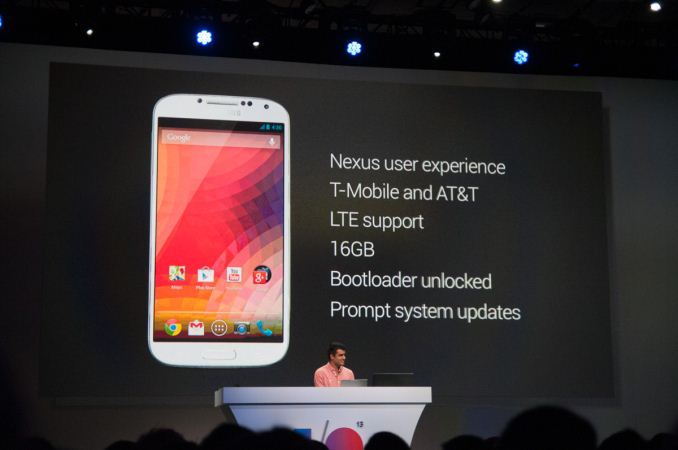



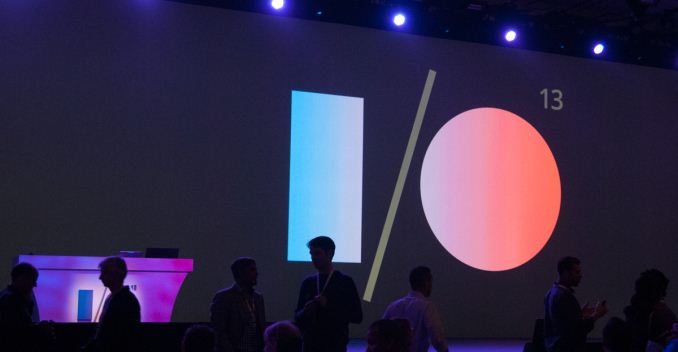
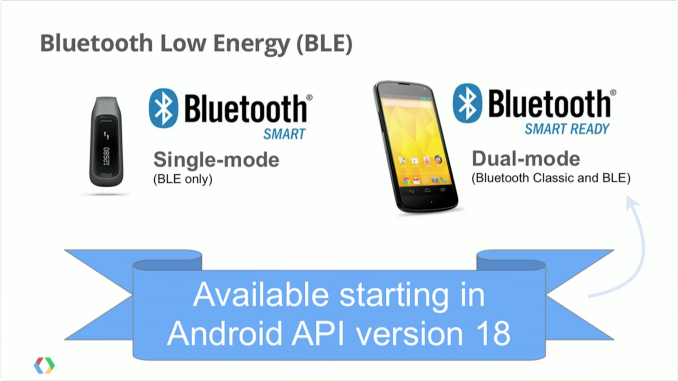
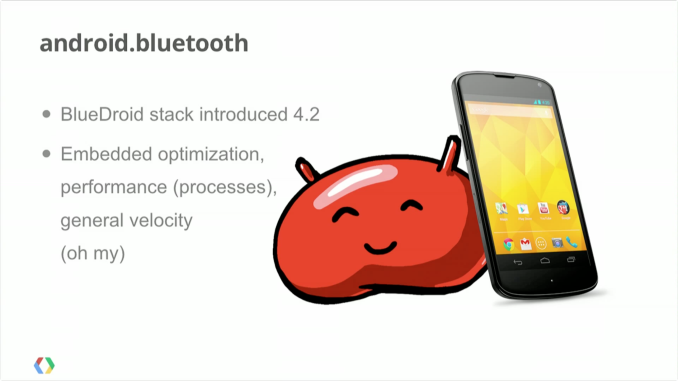

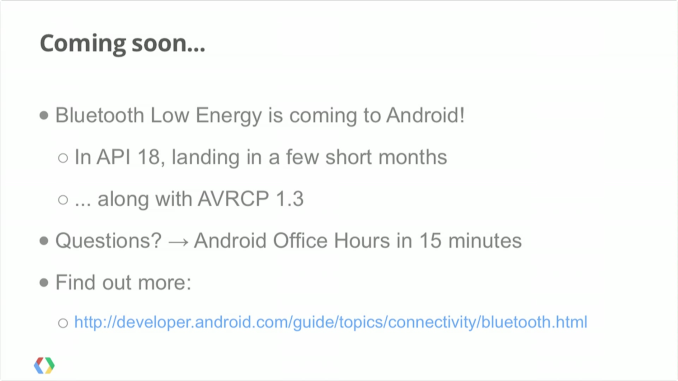
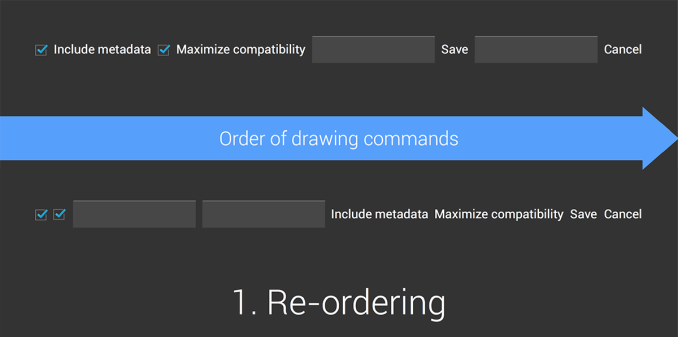
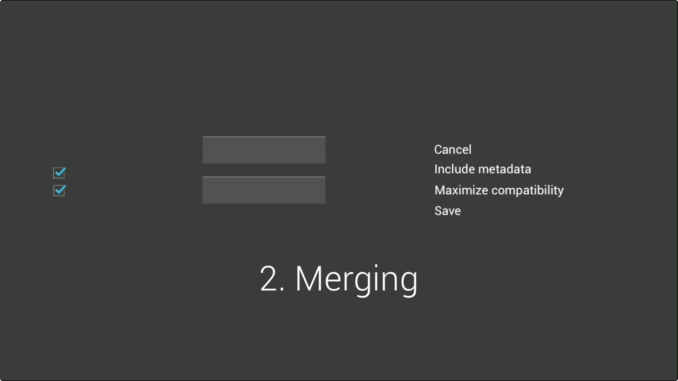
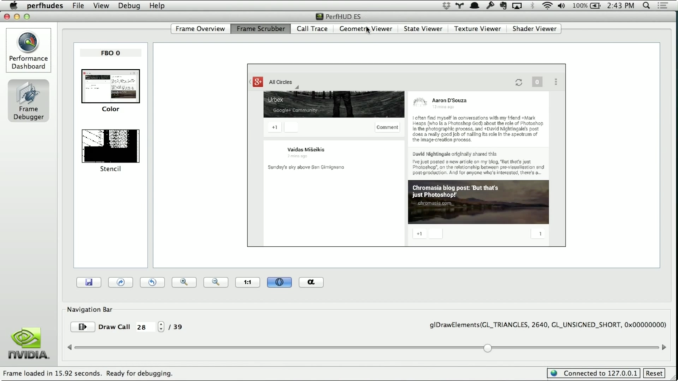
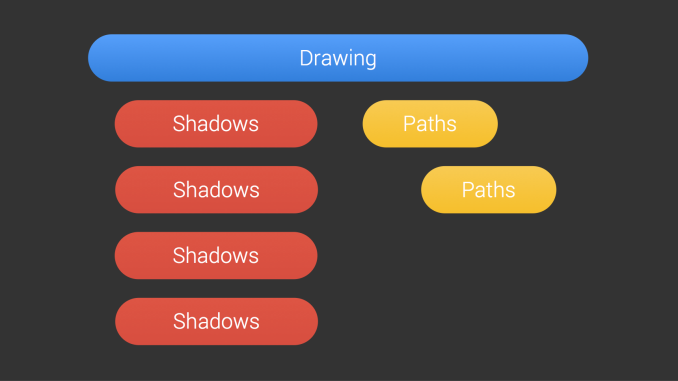
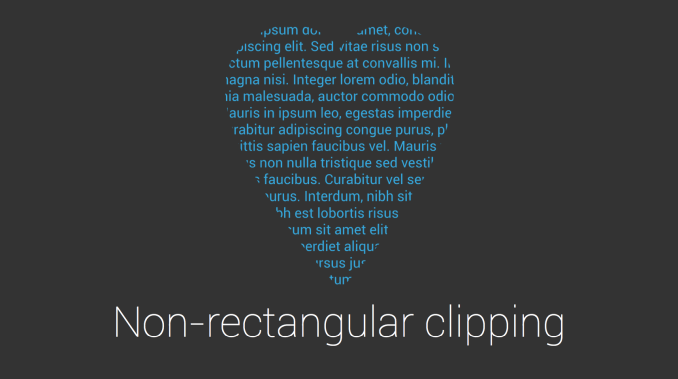
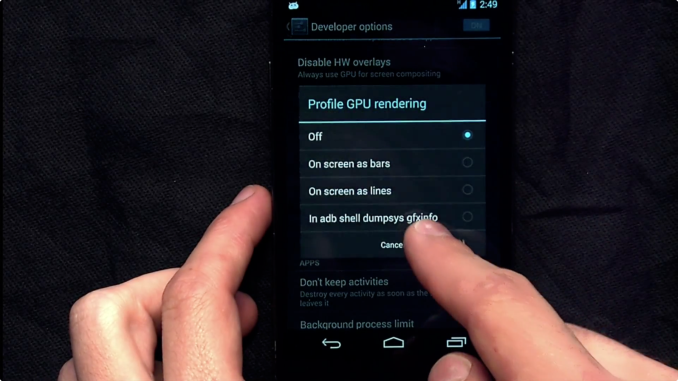

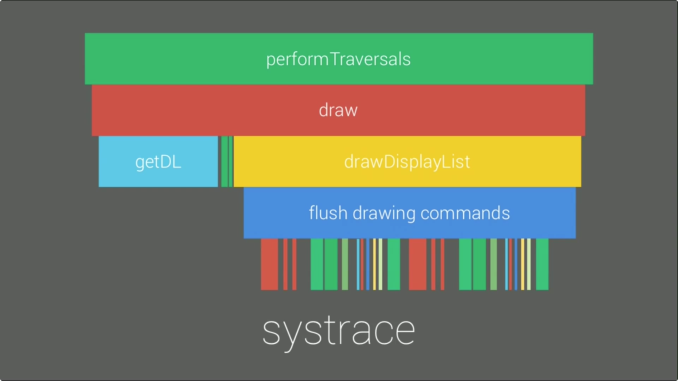
















Bookmarks